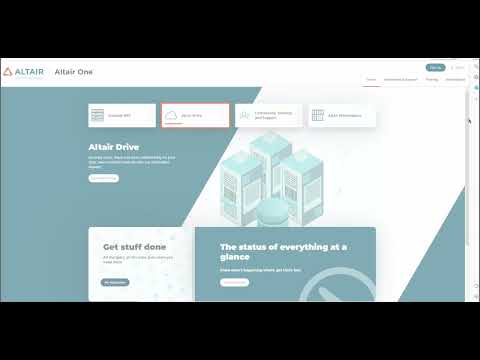Altair Installation Troubleshooting
Find answers and solutions to potential installation errors.
Out of the country error:
If users try accessing a tool while outside of the US they will get an error that looks like this:
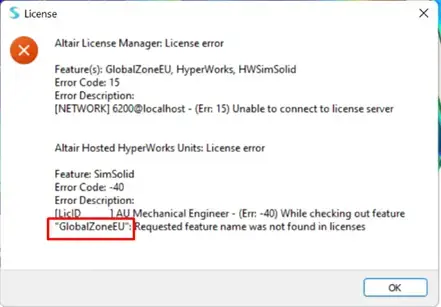
This error shows someone trying to access the tool from the EU. Other countries will have their country code in the error message. To fix this you will need to adjust your machines time zone, return to the US, or adjust your server settings to only ping US servers.
“Invalid Config File” Error:
This error can also appear as “Error Code 1” if you’re using Monarch. This error just means you need to reauthenticate your license, which you can easily do yourself. This video will walk you through it.
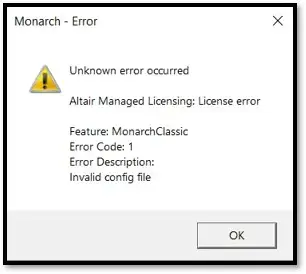
Alternate method to authorize a license:
A different option for authorizing your license is to generate an auth token. To generate a token, log in to the Altair One portal, go to your user profile, then click “auth code”. Enter that code into the license utility.
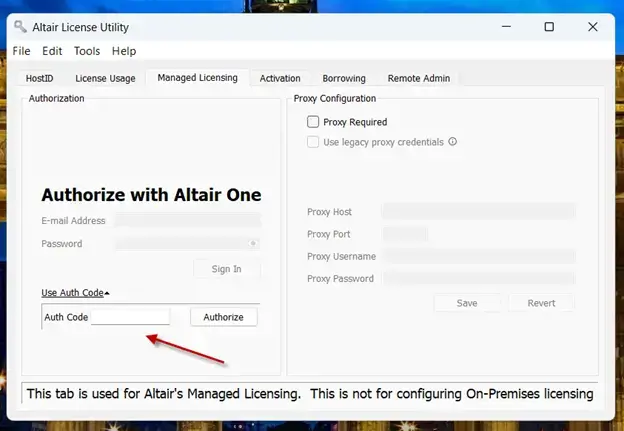
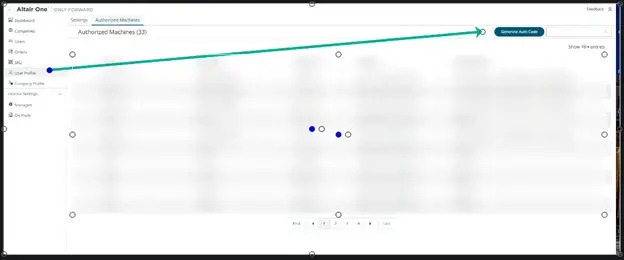
“Not enough features available” error:
This error can also appear as “Error code 10”. This occurs when you are trying to access a tool that draws more Altair Units than you have available. This could be because someone else is logged into the tool and checked out the Units, or your license doesn’t include enough Units to access that specific tool.
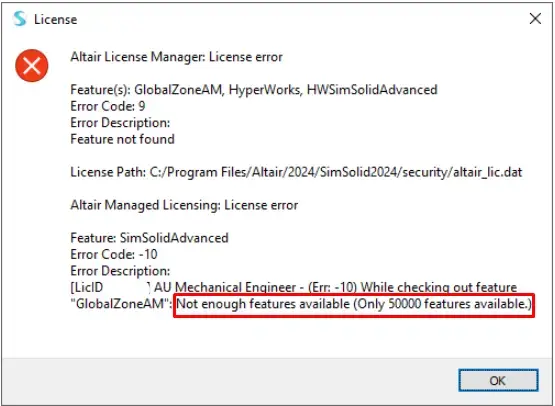
Tool that was working previously suddenly stopped working:
If a tool that you’ve been regularly using suddenly stops working, check and see if your graphics driver is up to date. If it still doesn’t work after updating, try launching the tool as Administrator. You may need to reauthenticate the license as Administrator as well.