SimLab: Meshing for Multiphysics
CAD users love simulation tools that are built into their CAD design tool. This is for many reasons, but one main reason is the ease of use the CAD interface offers to setup your simulation. At times, these users believe that moving to an advanced simulation tool means a more difficult interface to work within. While this can be true, with SimLab it offers the ease of use of a CAD interface with advanced simulation capabilities, including multiphysics simulations.
Meshing and Preprocessing
SimLab’s Mesh Controls allows users to isolate specific parts or areas to apply mesh parameters to, outside of a global mesh when created. Within the Mesh Controls menu (Fig. 1), you see options for different mesh parameters such as body, face, edge, or feature controls. You can also quickly defeature your geometry for simpler meshing.
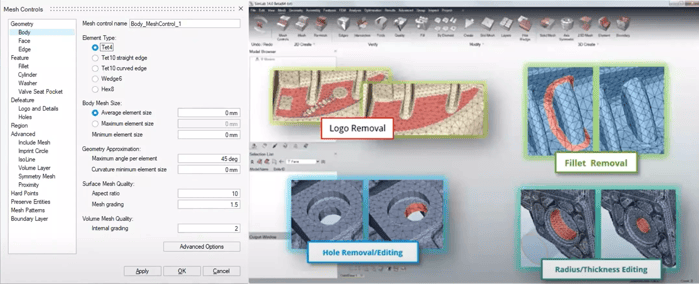 Fig. 1 : Mesh Controls
Fig. 1 : Mesh Controls
The phrase “garbage in, garbage out” comes up often with regards to Simulation setup. This means that the more accurate the analysis is set up, the more accurate the results will be on the back end.
With SimLab, if you know there are areas of your geometry that need to have higher accuracy than others, you can easily switch the mesh parameters. In Fig. 2, you can see how easy it is to change the mesh on an outside face from Tets to Hexs and add more elements to increase the accuracy. By just changing the mesh on that face and not on the entire part, the solve time is shortened dramatically.
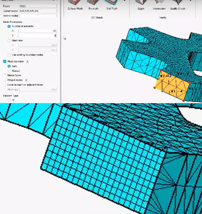 Fig. 2: Optimize Mesh
Fig. 2: Optimize Mesh
Users also have control over the mesh once created. Modify specific elements or nodes quickly and easily by accessing the “Modify” section from the “Mesh” menu. (Fig. 3)
Many users of Ansys, Abaqus or other Altair solvers are using SimLab as their preprocessing tool because of the ease of use it offers. SimLab has its own built-in solvers, but users can also integrate other industry-leading solvers within their suite
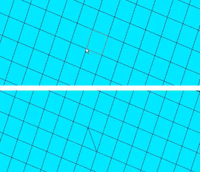
Fig. 3: Mesh modification
Because SimLab is creating an FEM (Finite Element Method) mesh, rather than meshing the actual CAD geometry, it allows users to make changes to the geometry without having to launch the CAD tool, make the change, and re-import it back into the simulation tool.
One example, as seen in Fig. 4 below, would be if you needed to remove a curvature to make a face flush with another face, that can be done easily within the SimLab interface. Under the “Geometry” Window, “Feature” section, there is multiple options to make geometry changes. In this instance, we will choose “Align”, then select the appropriate faces and SimLab makes the geometry change for you.
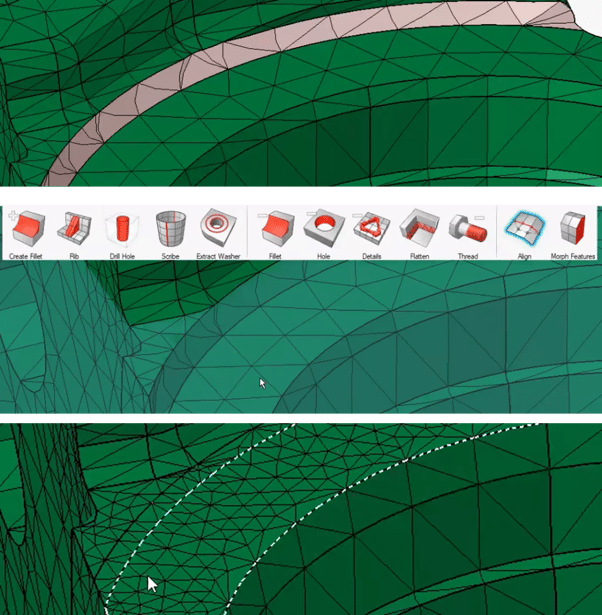
Fig. 4: Modify Geometry
As mentioned SimLab is more than just a structural simulation tool (Fig 5). Run traditional structural studies, including explicit dynamics; to fluid flow studies and thermal simulations, including fluid-structure interactions; and electromagnetic simulation and optimization studies as well.
 Fig. 5: SimLab Analysis Options
Fig. 5: SimLab Analysis Options
Postprocessing in SimLab
In Fig. 6, you can see the postprocessing results from creating a simple static analysis, which are typical for most simulation tools. Create the mesh, apply the parameters, run the analysis. Postprocessing within SimLab users can modify color schemes and isolate results based on specific criterium like stress or displacement.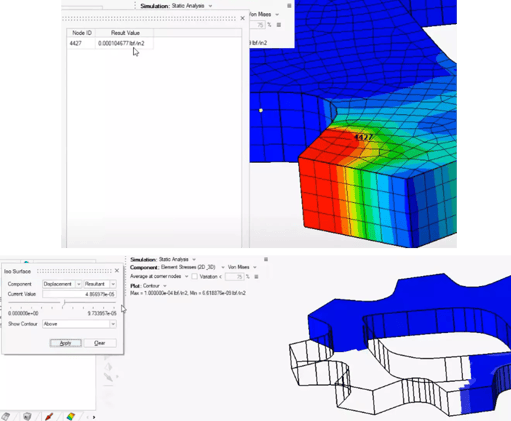
Fig. 6: Visualizations in SimLab
For a fluid structure simulation, users have to treat the fluid (in this scenario we are using Air) and the structure differently when it comes to creating mesh. In Fig. 7, you can see that the pipe of this manifold is meshed separately from the fluid. SimLab is easily able to mesh both within the same interface.
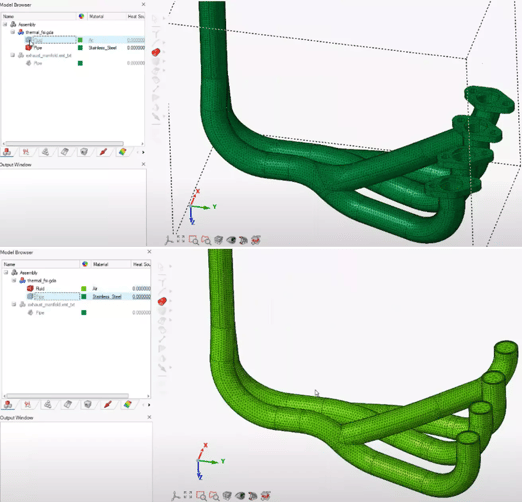 Fig. 7: Structural and Fluid Mesh
Fig. 7: Structural and Fluid Mesh
Once the design is meshed properly, boundary conditions are needed. Set up the inlet parameters, outlet parameters and then structural parameters. In this case, we are using a thermal convection coefficient. (Fig. 8) Other advanced options include adding heat exchangers, porosity parameters and fans.
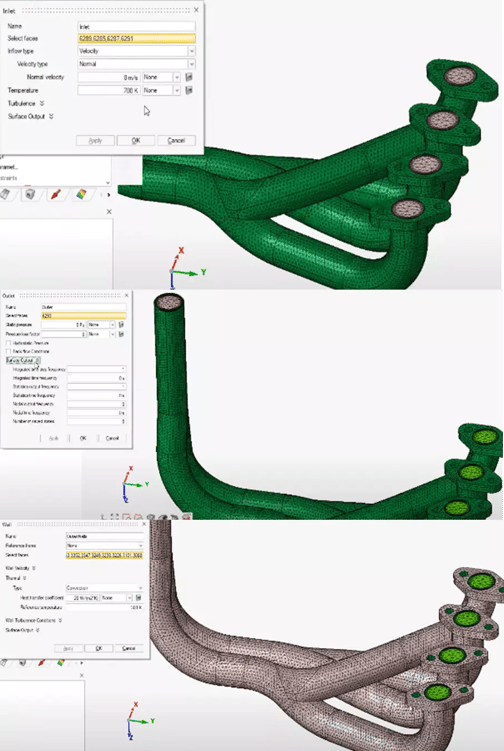
Fig. 8: Setting Conditions
Again, postprocessing allows for users to easily see the results and isolate specific conditions as well as animating the fluid flow. (Fig. 9)
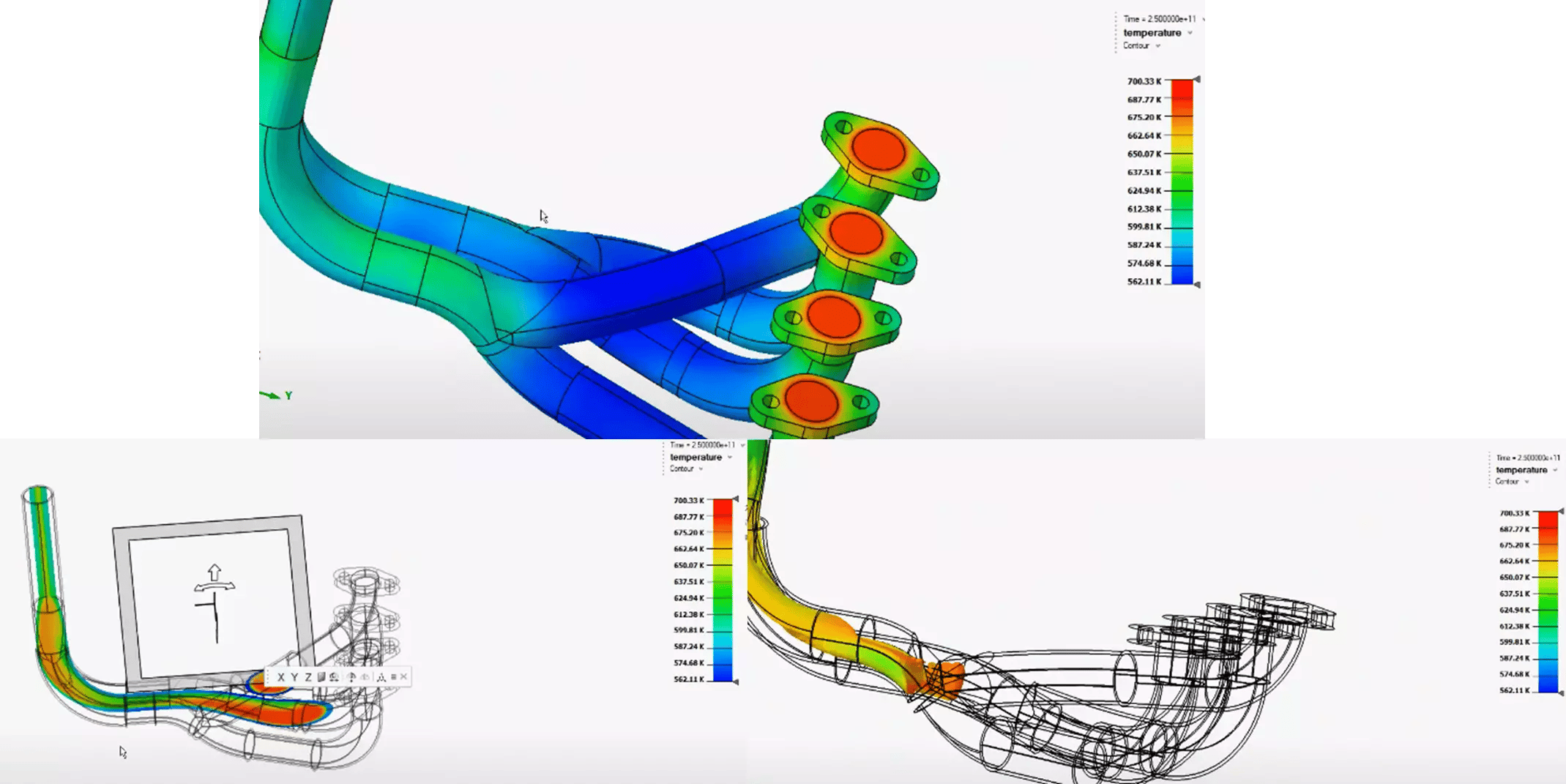
Fig.9: Fluid Structure Postprocessing
As you can see, SimLab takes a lot of the complexity out of running some advanced simulations by giving users an intuitive, easy-to-use GUI with increased capability. Check out this TrueInsight Webinar for a deeper dive into the SimLab environment or reach out to us at [email protected].

